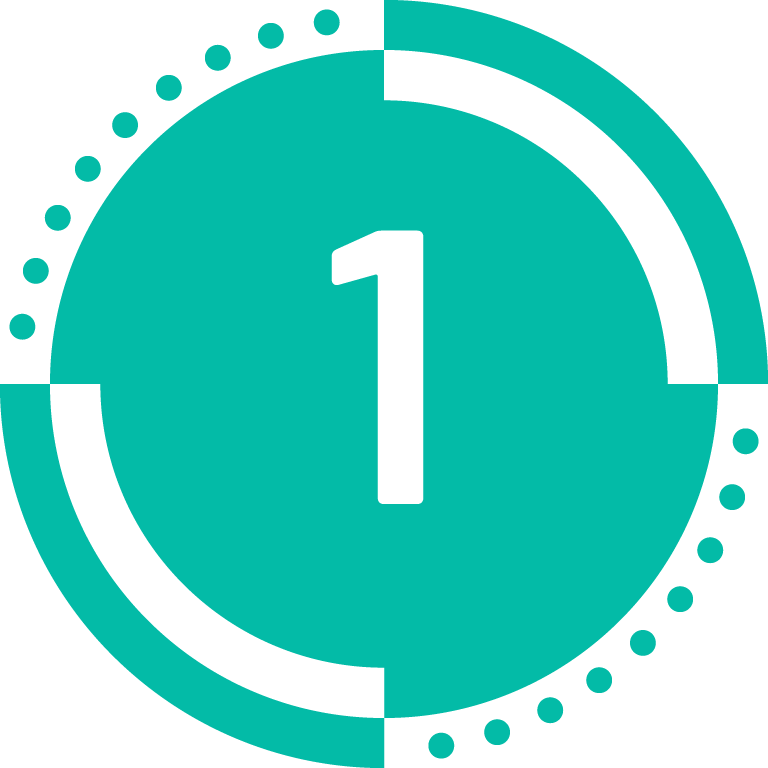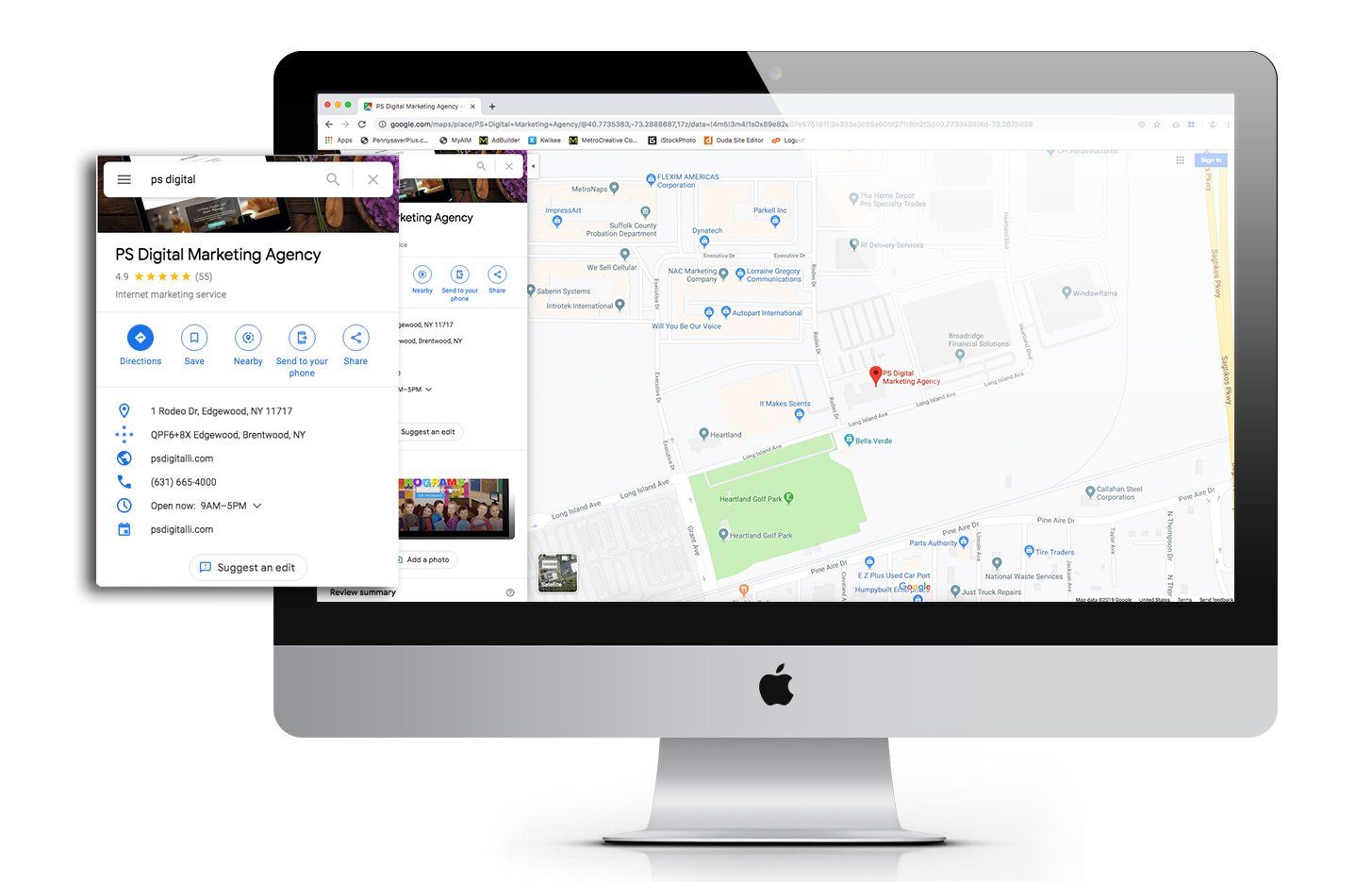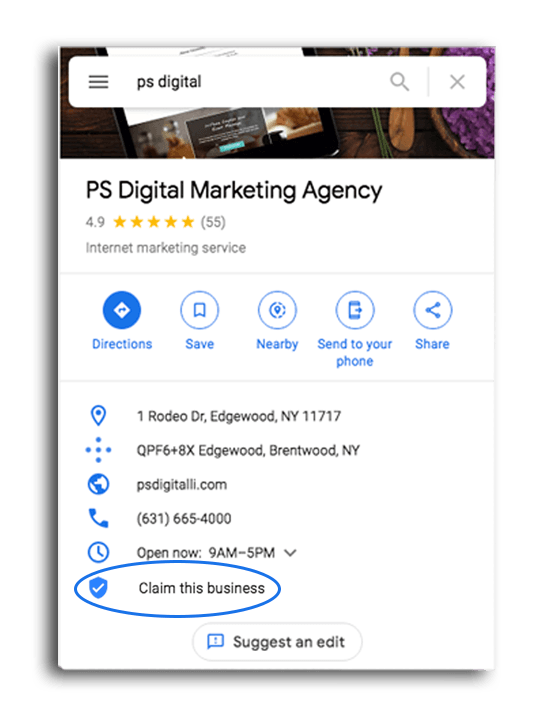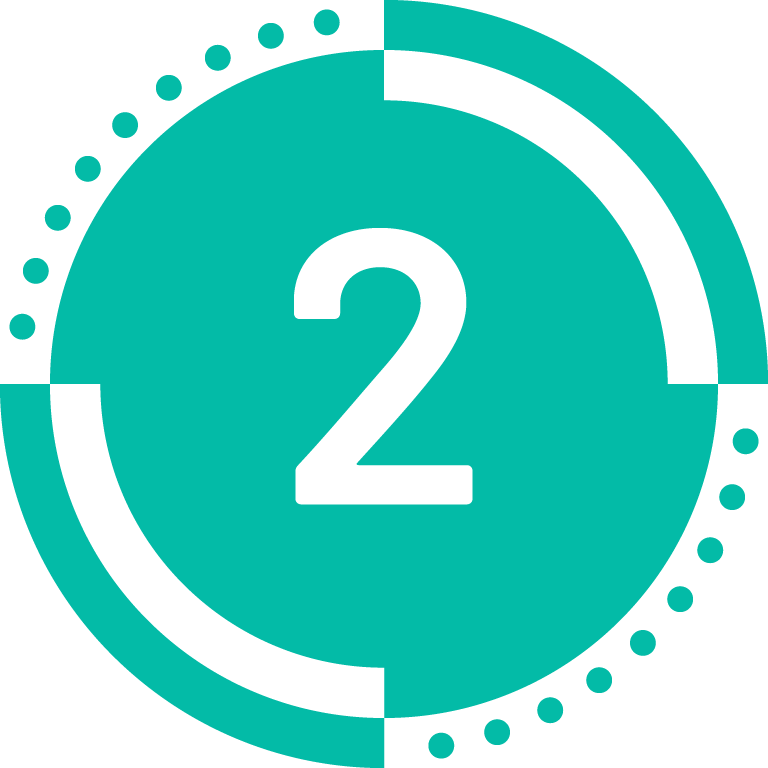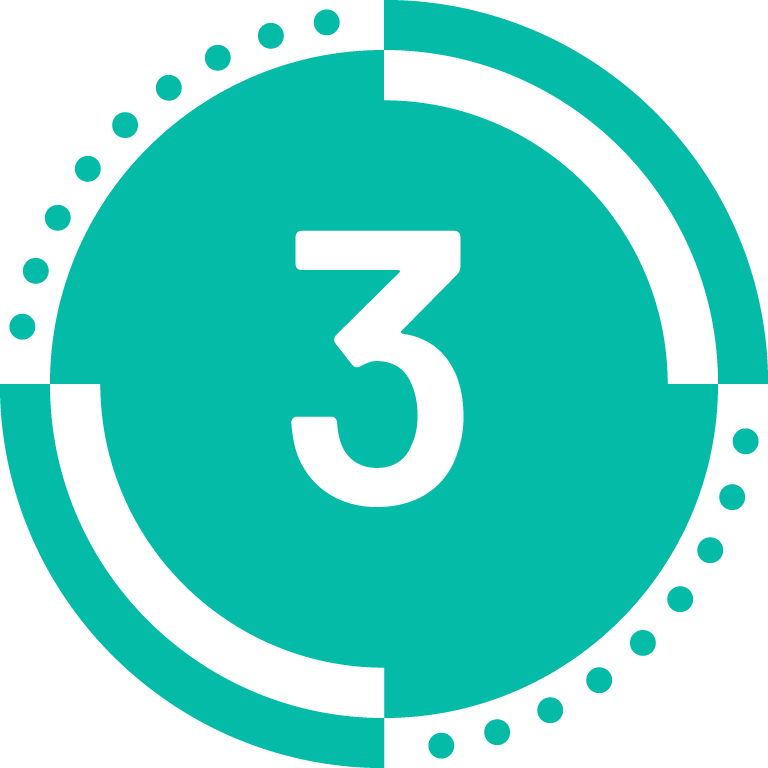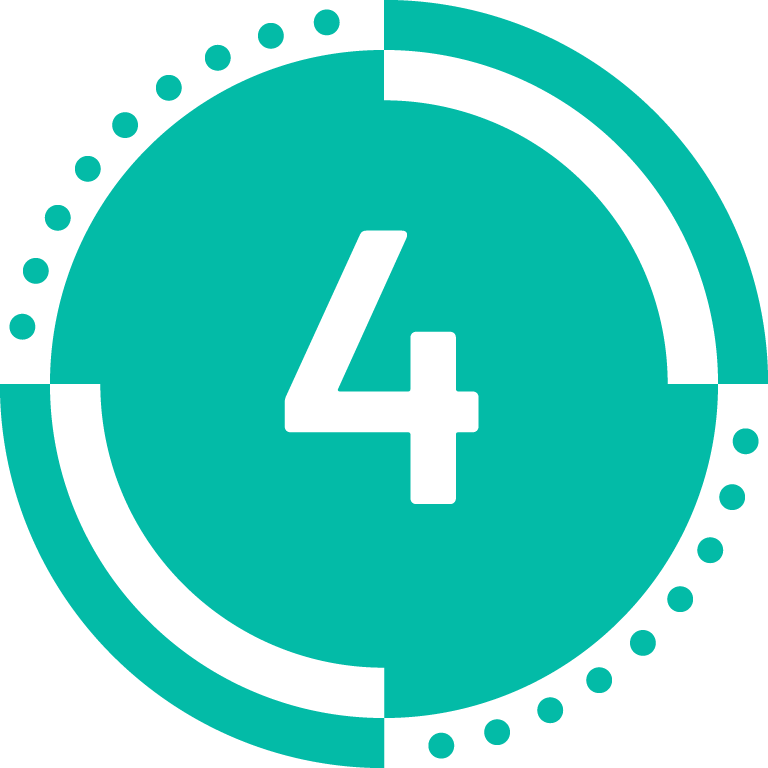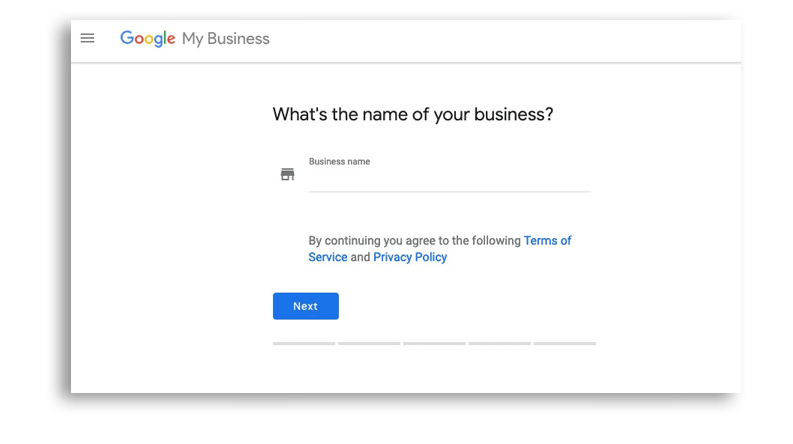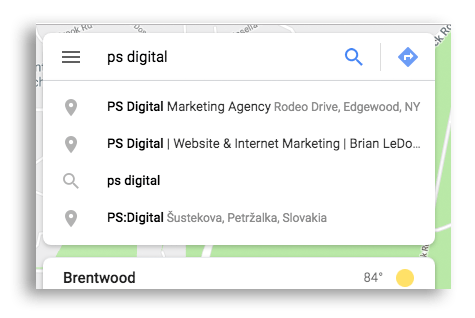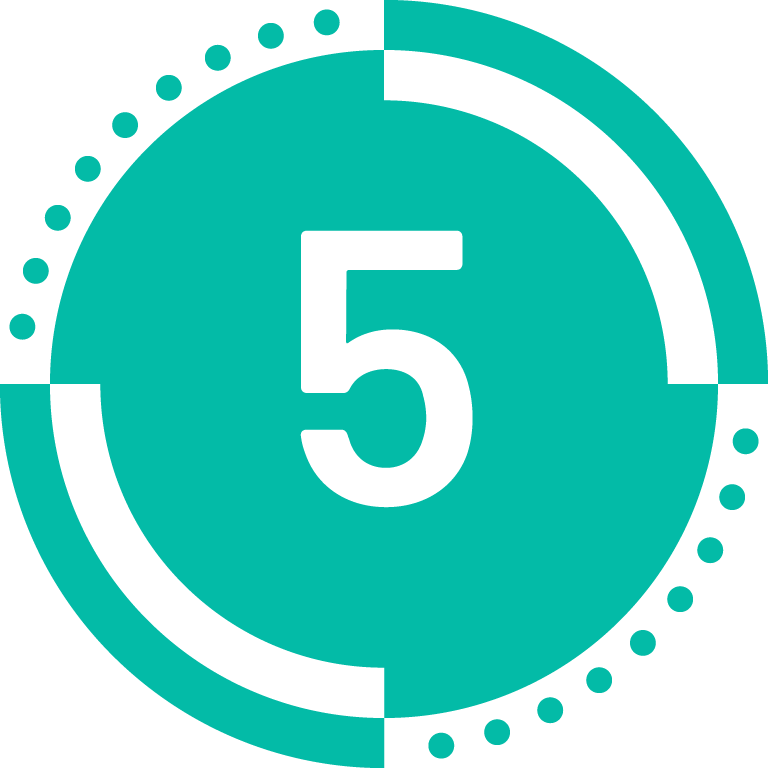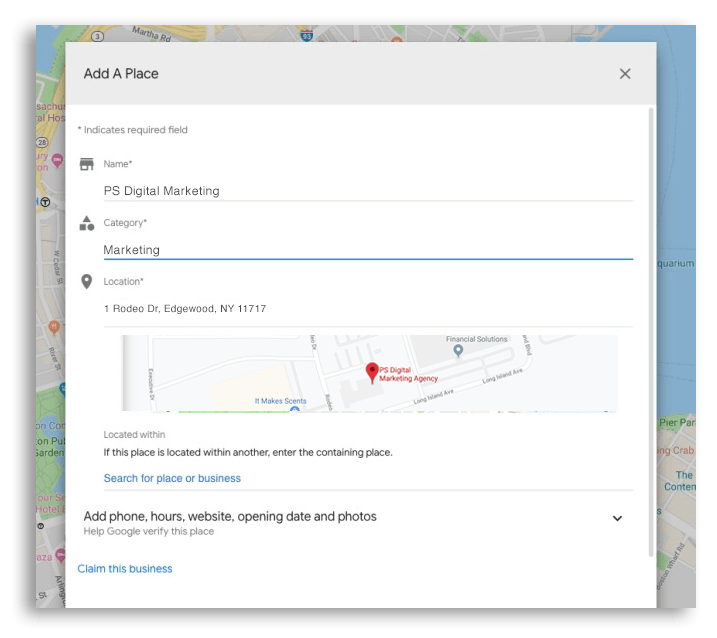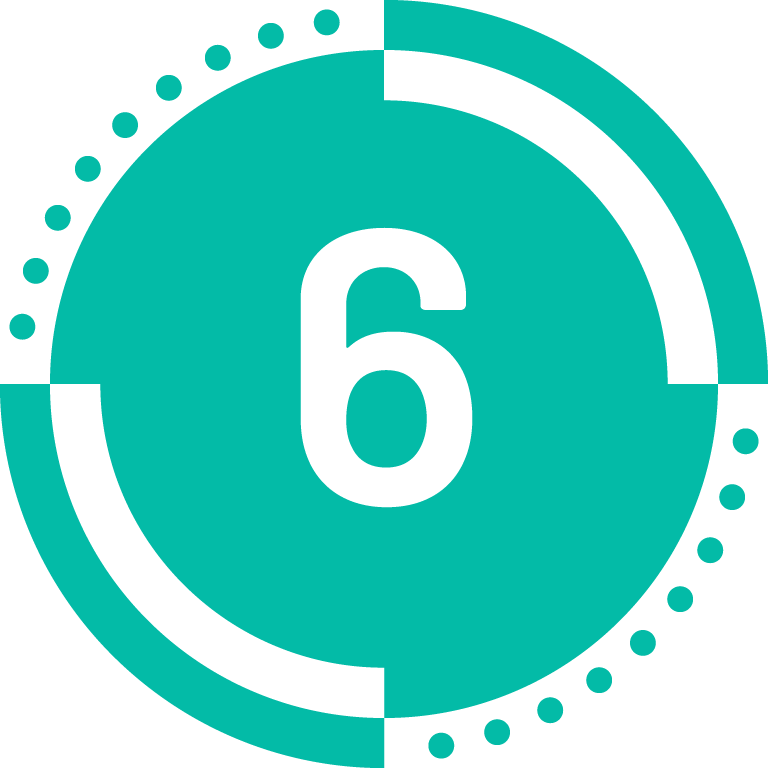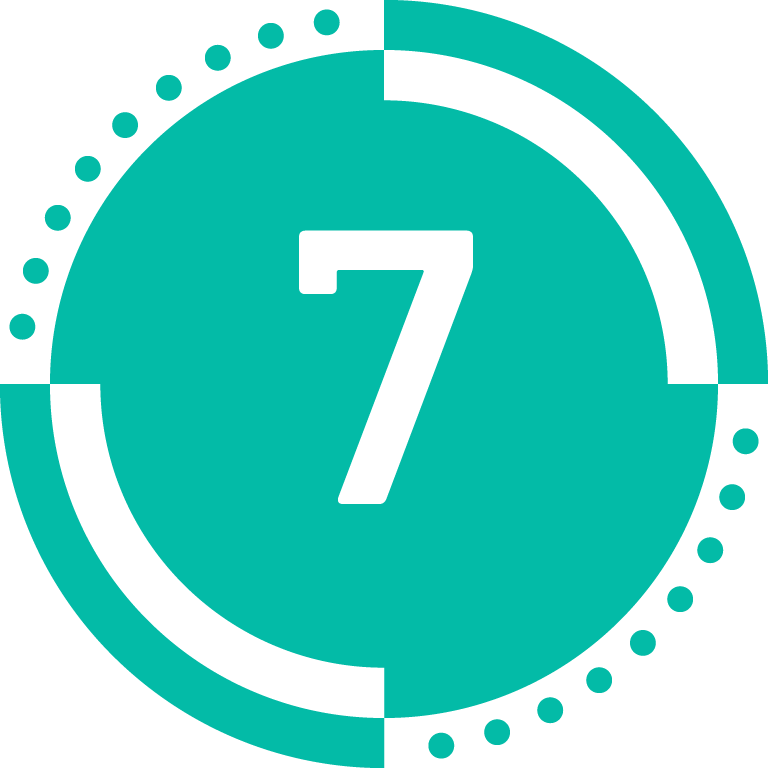THE IMPORTANCE OF GETTING VERIFIED ON GOOGLE
Were you aware that businesses with optimized Google business listings are 2.7x more likely to be considered established than businesses without an optimized listing? Were you also aware that fully complete Google business profiles average about 7x more clicks, are 70% more likely to attract location visits, and are 50% more likely to entice a purchase?
In order to complete and optimize your ‘Google My Business profile’, you need to first develop and assert your listing. Getting your business verified by Google requires you to create a Google business account, locate your Google Maps listing, and claim that listing. It can be a tedious process, but it is well worth it.
A Google My Business profile is arguably the most effective free marketing tool available to small business owners today. The Google My Business database correlates with Google Maps and Google Search, so if you want to attract more local traffic and enhance your online presence, a Google My Business profile is a necessity. The process of getting set up and verified on Google can become a little confusing, so let’s walk you through these three steps:
- Create your Google business listing (to get on the map)
- Claim your listing (to begin the verification process)
- Verify your listing (to be able to make edits)
If You Already Have a Google Listing
If you have already been listed and verified by Google, it’s time ensure that your profile is optimized to get found and attract customers. Use this free tool below to assess the entirety of your listing.
HOW TO CLAIM YOUR BUSINESS ON GOOGLE
CLICK “CLAIM THIS BUSINESS”
Clicking on “Claim this business” will open a series of pages that will walk you through the steps of identifying and claiming the business as your own. You’ll have the chance to correct the name, address, and contact information for the listing, enter a URL for your company website, tell Google what kind of business it is, and confirm your ownership.
IF YOU CREATED
THE LISTING
If you have created the listing, then confirming your ownership will be as simple as clicking “Claim this business.” Assuming that you’re still logged in to your Google account, you should be recognized as the creator and immediately be validated, giving you complete control over the business listing. This means you can make updates, edits, and changes as necessary. Congratulations!
IF YOU DIDN’T
CREATE THE LISTING
If the listing was created by someone else or added to Google’s database from a third-party tool like a business directory, you will need to prove to Google that you are the owner of the business. Find out how to verify your business in the next section (which, fortunately, is a very simple process).
HOW TO CREATE A GOOGLE MY BUSINESS LISTING
CREATE A GOOGLE ACCOUNT
First, create a Google account for your business using the link below
https://www.google.com/business/
You’ll need your:
- Business name
- Address
- Website
- Phone number
- Delivery area (if applicable)
Google will also prompt you to choose a category that best fits your business, but no worries, this can be changed later if you prefer.
IF YOU SHOW UP,
SKIP AHEAD
If your business appears on Google Maps, this means your listing already exists (anyone can add a place to Google Maps) and just needs to be claimed and verified. If this is the case, skip down to the Claim Your Business section.
IF YOU DON’T SHOW UP,
ADD YOUR LISTING
If your business is not showing up on Google Maps, then it needs to be added as a location. Otherwise, Google doesn’t yet know you exist! You’ll be given an option to create an entry for your business location from scratch in Google Maps. The link to click on will be titled “Add a place”, and will appear in the left panel on the Maps results page.
LIST YOUR PHYSICAL LOCATION
Google will ask you to list your physical location. If your business is entirely virtual, create a listing based on where you work—the location of your home, perhaps. If your business has a storefront or office, use that address. When you create an entry, a business listing creation dialog will pop up like the example to the right. Simply fill in the information and click Submit.
CHECK YOUR EMAIL
Usually Google will instantly add your location to their listings. Although the addition is instant, your listing won’t appear on the map right away. It has to make its way onto the Google search servers first, which could take up to 24 hours. However, you’ll immediately get an email from Google informing you that the new listing is active, and a link to click on to visit it.
GO TO YOUR MAPS LISTING
Click the link provided from your Google confirmation email, and your business listing should pop right up. Check your listing as a Google Maps search to make sure the information is accurate and complete.
HOW TO GET VERIFIED BY GOOGLE
If you need to confirm that you are the owner of your business, Google will provide you with a PIN verification code, which you can then enter online. Depending on the information that Google already has on file concerning the business, you will be able to choose from at least one method of receiving your PIN and confirming that this is your business.
- Postcard to the physical address of the business
- Call or text the phone number associated with the business
- Email the email address listed for the business
- The verification process should be instant if the business listing has already been validated in Google Search Console.
Regardless of the option you choose, once you have the PIN, you can verify your ownership and manage your Google My Business listing.
Create, Claim, & Verify on Mobile
Are you more of a mobile soldier than a desktop warrior? Not to worry, Google still has you covered. The “Google My Business” app (available for Android and iPhone via the Google store) will let you create new business listings, verify your existing ones, and manage your Google My Business account from the convenience your smartphone or tablet.
NEED HELP
WITH THIS?
Fill out the form on the side & we’ll set up an appointment to assist you through this process!